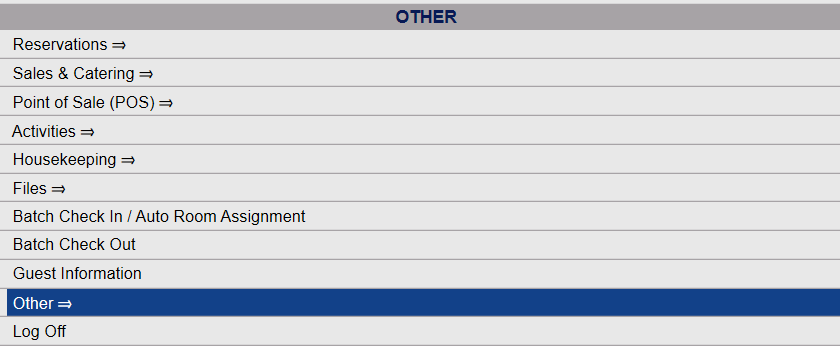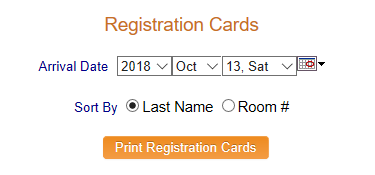Registration Cards - Batch Print
The Print Registration Cards feature in the Night Audit menu allows you to print all of the registration cards for guests arriving
on a specific day.
Registration
cards are generated for all guests, and contain the guest name, dates of
stay, room number, room type, rates, adults/children, credit card, company/group,
and address.
Registration cards are generally printed AFTER running the Night Audit process. Once Night Audit Z-Out is complete, the system date will have moved on one day. When you print the Registration cards they will be by default for the current date, thus printing after Night Audit means that they will be for the morning's set of guests.
Note: You CAN specify ANY date you choose to print.
To access the Registration Card screen from the Night Audit menu:
Select Night Audit from the Quick Menu on the left side of the screen, then click Registration Cards.
 Or you can reach Registration Cards in the Night Audit menu using the Full Menu.
Or you can reach Registration Cards in the Night Audit menu using the Full Menu.
Click the icon on the left for the Full menu.

This will display the Full menu in a tabular form, with four sections, Registration, Status, Cashier and Other.
From the Other Section, select Other =>.
This will display the Other Front Desk Tasks Menu, which has four sections, Other List 1, Other List 2, Documents and Web.
Select Night Audit from the Other List 2 section of the Other Front Desk Tasks Menu.
This will display the Night Audit Menu, which has two sections, Night Audit List 1 and Night Audit List 2.
Select Registration Cards from the Night Audit List 2 section of the Night Audit Menu.
When you click on the Registration Cards command, the screen will open.
Arrival Date: Select the Arrival Date for the cards you want to print. By default it is today's date in Skyware Systems. You can change it using the drop-down menus for year, month and day, or by clicking on the calender icon and selecting a different date.
Sort By: You can choose to have the order the cards are printed in sorted by last name or room #. By default it will sort by Last Name.
Click the orange button "Print Registration Cards" to print your cards.
Registration
cards are generated for all guests expected to arrive on your selected arrival date, and will include the guest name, dates of
stay, room number, room type, rates, adults/children, credit card, company/group,
and address.
The cards are generated in HTML format and open in a separate browser window. From there you can select to print them using your browser's File menu commands.
Date Updated September 14, 2020
![]()